For those of us who have been using Dynamics 365 for several years, the arrival of notifications has been a significant advancement for the platform. Indeed, in the 2021 release wave 1, Microsoft deployed the In-App notifications feature in GA. This feature is available for all Model Driven applications in the Cloud.
However, if you want to send a notification, it remains quite technical. For example, you need to create a Flow or a Plugin. In addition to that, you have to go through Microsoft's documentation to see what all the values correspond to. Moreover, you can only send a notification to one user at a time. That being said, if you have a development team, it's quite straightforward to implement.
The purpose of this article is to show you how to go further with this functionality. With my team at IBM France, as part of a project, we encountered this and implemented the Broadcast Notification solution.
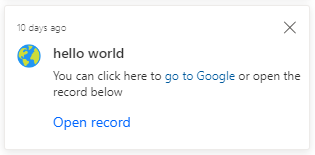
Installation
In order to install the Broadcast Notifications in your Dynamics 365 or Power Platform environment, please download the following package (solution) on Github on the link below and import it as a solution.
Once installed, you will have a new Model Driven App in your environment, named BRNotif Manager. Launch this application to have access to the features.
Features
1. Sending Notifications
This is the heart of this solution. By installing it, you will be able to send notifications to users within your organization. A simplified form allows you to create your notification visually with a WYSIWYG editor. So, there's no need to send the notification before knowing what it will look like on the recipient's screen.
You can customize the notification icon not only with those offered by Microsoft, but also with different icons, or simply your own.
Most importantly, you will be able to target multiple users at once in various ways :
- Business Unit
- Teams
- User
- Target list
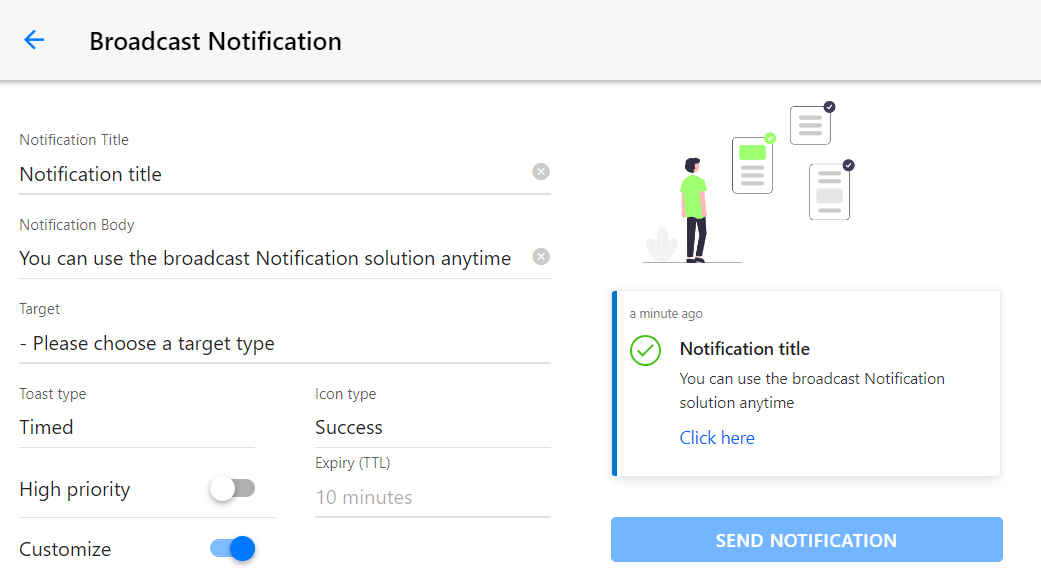
2. Hooks for notifications
Being able to easily construct the notification is nice. We wanted to go further with when it's most important for us, when we want to receive notifications.
So we made that "Hooks" feature. A hook is basically a CRM event that may intrerest the users. Once enabled, they will receive a notification when the event happens, and is related to them.
Example : A task is assigned to me; When this hook is enabled, users receive a notification when a task is assigned to them.
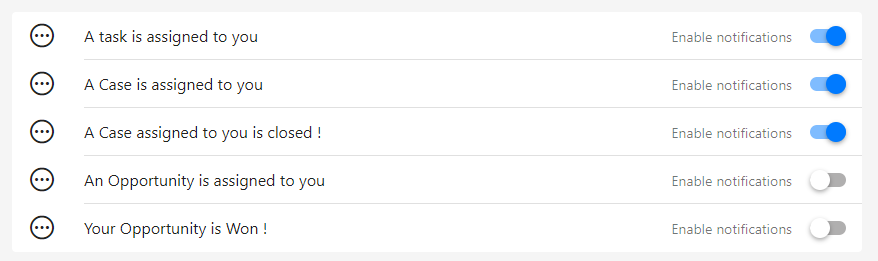
3. Tables
Target Lists
The concept of a target list is somewhat new, but quite easy to understand. Indeed, you may want to send the notification to a group of users that is neither a team nor a business unit. By using the target list, you will be able to create a grouping of users by adding them one by one.
The target list can be of 4 different types :
When the type is list, you can go ahead and select all the users you want to include in the target list.
Target List items
The target list item is a association table that represents the system users included in the target List. Anytime a user (systemuser) to the list, a record s created in that table.
Broadcast Campaigns
The Broadcast Campaign is the result of the campaign sent when you send notifications to multiple users.
In this record, you will find a summary of the notification sent, and a global success rate of the campaign This tells if the notifications was successfully created. You also have the number of users that are supposed to have received the notification successfully. A tab is dedicated to display all the notifications created, and another tab shows all the errors and the reason of the failure.
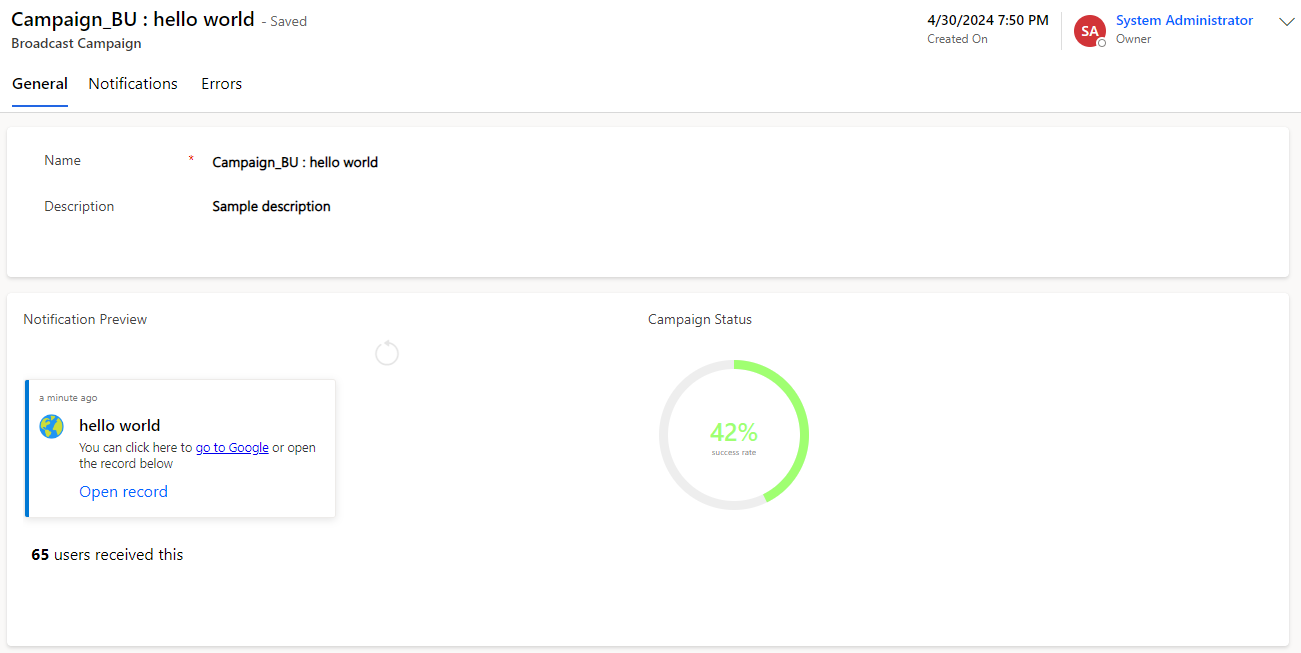
4. Security RolesThe concept of a target list is somewhat new, but quite easy to understand. Indeed, you may want to send the notification to a group of users that is neither a team nor a business unit. By using the target list, you will be able to create a grouping of users by adding them one by one.
The target list can be of 4 different types :
- Business Unit / Division
- Team
- User
- List
When the type is list, you can go ahead and select all the users you want to include in the target list.
Target List items
The target list item is a association table that represents the system users included in the target List. Anytime a user (systemuser) to the list, a record s created in that table.
Broadcast Campaigns
The Broadcast Campaign is the result of the campaign sent when you send notifications to multiple users.
In this record, you will find a summary of the notification sent, and a global success rate of the campaign This tells if the notifications was successfully created. You also have the number of users that are supposed to have received the notification successfully. A tab is dedicated to display all the notifications created, and another tab shows all the errors and the reason of the failure.
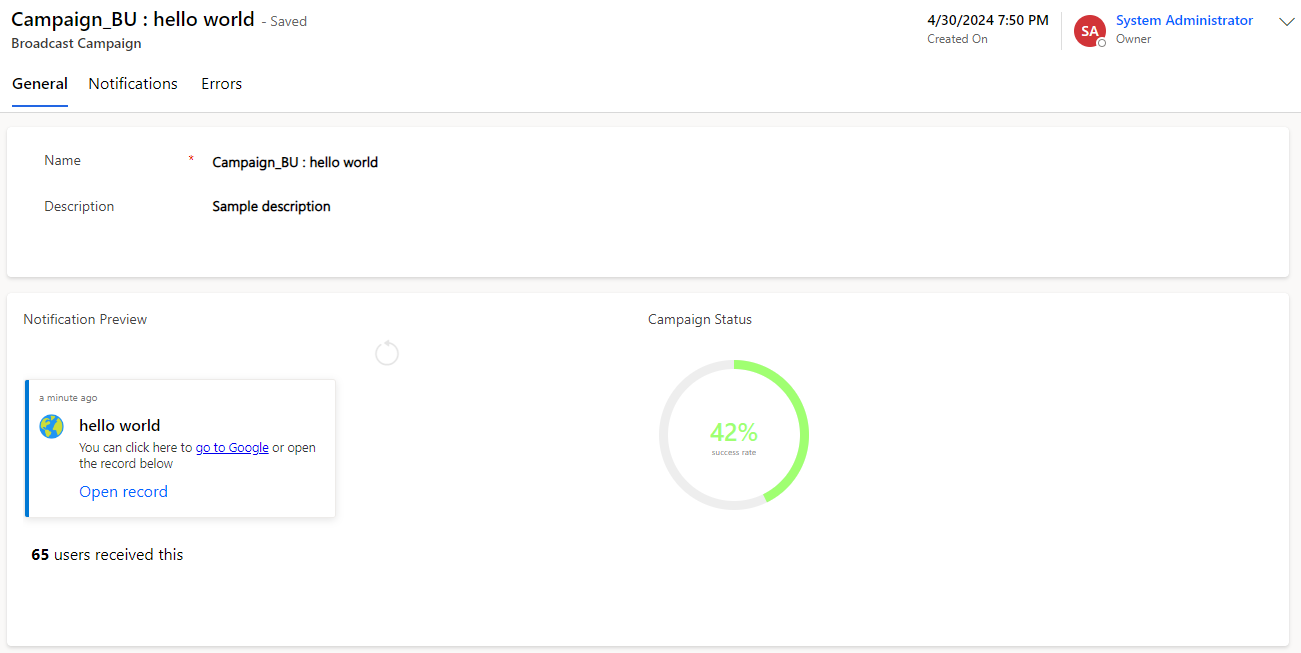
Notification reader
By default, not all security role has the read right priviledge on the notifications table. Tto make sure that a user is able to receive a notification, you can assign him this role. In 99% of the cases, when a notification fails, it is because the user is missing that right.
Notification sender
The Notification sender security role, is made for users who need to send notifications. It has more priviledges.
By default, not all security role has the read right priviledge on the notifications table. Tto make sure that a user is able to receive a notification, you can assign him this role. In 99% of the cases, when a notification fails, it is because the user is missing that right.
Notification sender
The Notification sender security role, is made for users who need to send notifications. It has more priviledges.
Watch the video below to see it in action
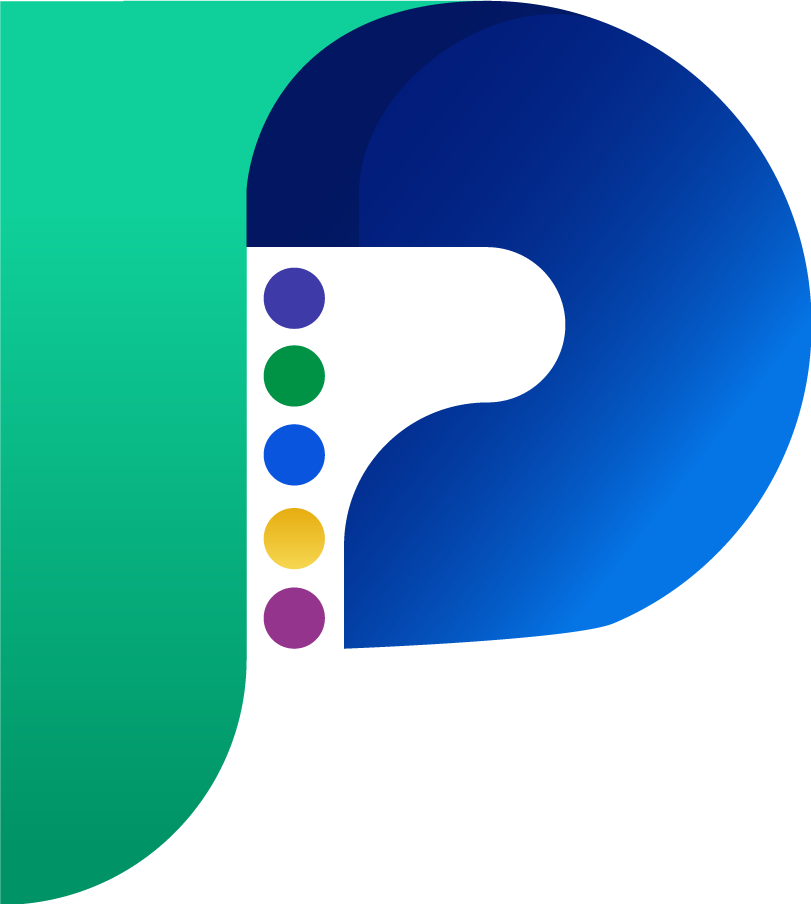
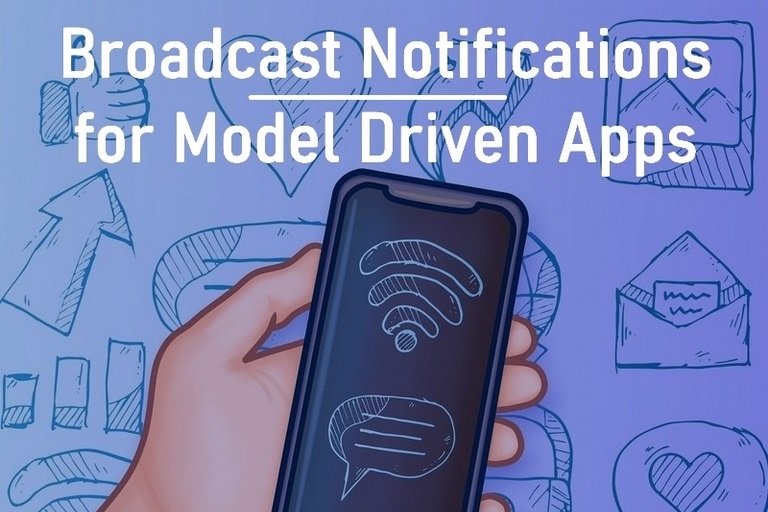

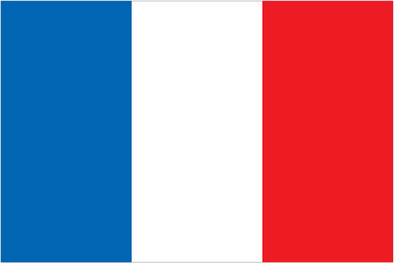 Français
Français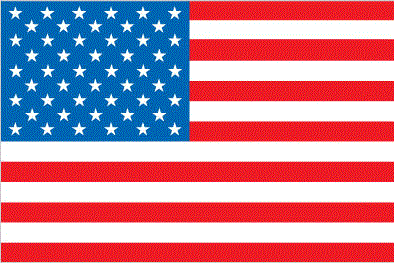 English
English